Remove non-printing characters from a text string.
CLEAN(text)
Remove non-printing characters from a text string using either defined values (e.g. "string") or cell references (e.g. C3).
CLEAN syntax requires just the defined value or cell reference to be trimmed.
CLEAN with a text string.
In the example below, the CLEAN function is used to remove non-printing characters from a text string. The SUBSTITUTE function is also used to change the wording in the sentence.
Use the CLEAN function to remove non-printing characters from a text string.
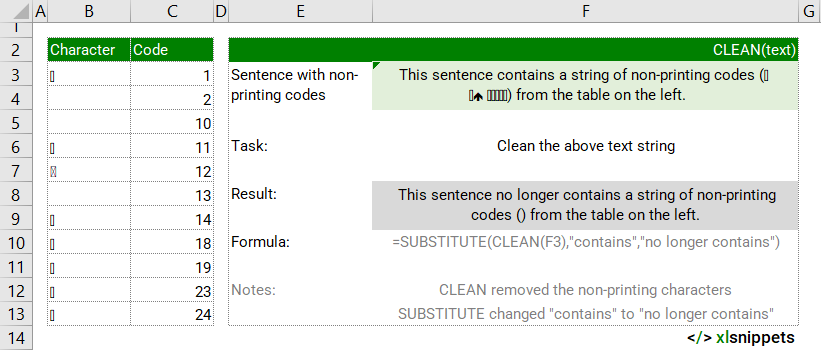
Syntax
The CLEAN function consists of 1 argument:
- text. Required. The string from which to clean the non-printing characters.
Try it now!
Enter your formula into the grey cells.
Scope
CLEAN() can be applied to cell references, text or numbers.
|
=CLEAN(C3) || returns the contents of cell C3 without any non-printing characters. |
|
=CLEAN(" South America "&CHAR(10)) || returns " South America " (without the line break but with the additional spaces. Use the TRIM function to remove the additional spaces, for example =TRIM(CLEAN(" South America "&char(10))). |
Caveats
- CLEAN removes the first 32 nonprinting characters in the 7-bit ASCII code (values 0 through 31) from text. This includes line breaks.
- CLEAN does NOT remove nonprinting characters (values 127, 129, 141, 143, 144, and 157) from the Unicode character set. Use the SUBSTITUTE function for that purpose.
- CLEAN does NOT remove additional spaces. Use the TRIM function for that purpose.
Related Functions
- SUBSTITUTE to clean up nonprinting characters (values 127, 129, 141, 143, 144, and 157) from the Unicode character set.
- TRIM to remove additional spaces.
Functions Category



