Return the serial number of the current date and time
=NOW()
Return the serial number of the current date and time. Dates and time are stored as serial numbers in Excel (e.g. 44599.2795165509 = 6:42:30 AM on 7th February, 2022). Numbers to the left of the decimal point in the serial number represent the date; numbers to the right the time.
The serial number will update automatically (or manually by pressing F9) when a worksheet is calculated or when a macro that contains the function is run. If you only need the date, use the TODAY() function.
NOW syntax requires no arguments. Calculate related days and times by adding or subtracting numbers to/from the NOW() function.
NOW with numbers.
In the examples below, the NOW function is used to calculate related dates and times.
Use the NOW function to return the serial number of the current date and time.
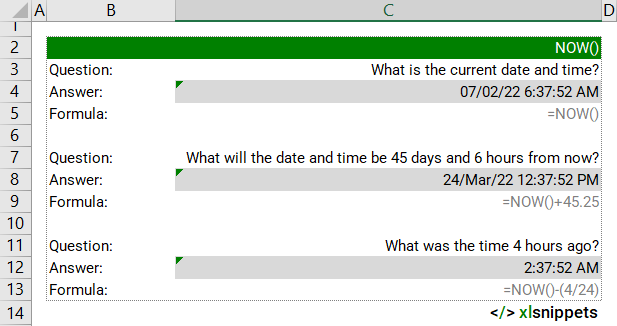
Syntax
NOW()
The NOW function does not require any arguments:
Try it now!
- Enter your formulas into the grey cells.
Scope
NOW can be inserted into calculations to calculate related dates and times.
|
=NOW() || result is the current date and time |
|
=NOW()+0.5 || result is date and time in 12 hours time |
|
=NOW()-365 || result is date and time 1 year ago |
|
=NOW()+(72/24) || result is date and time in 72 hours (3 days) time |
|
=HOUR(NOW()) || result is the hour number for the current date and time |
Caveats
- Excel changes the cell format to the Date & Time format of your regional settings if the cell format was previously General. To view the serial number behind the date, change the cell format back to General or Number.
- To edit the Date and Time format, open the Number Format dialog box (Home tab > Number or keyboard shortcut ALT H FM), click on Custom and scroll down to find the appropriate format or create your own, e.g. dd/mm/yy h:mm:ss AM/PM.
Edit Date and Time formats from the Number Format dialog box
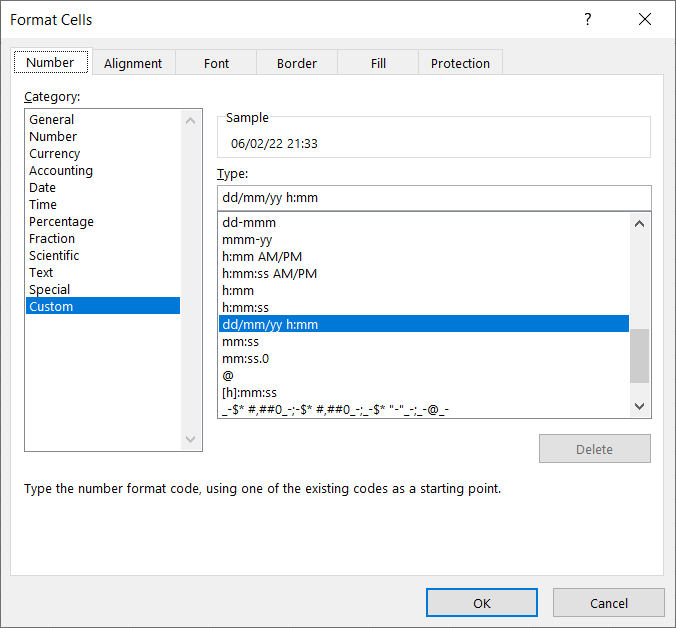
- If the NOW function does not update the date, check the File settings that control when the workbook or worksheet recalculates. Click File > Options > Formulas > Calculation options (or keyboard shortcut ALT F T). Ensure Automatic is selected.
Click File > Options > Formulas > to edit Calculation options
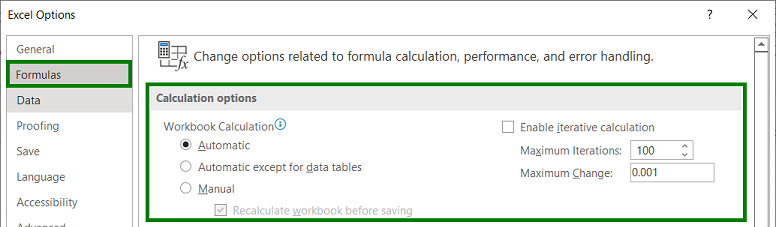
- Use the YEAR, MONTH, DAY functions to extract the relevant component from the current date.
- Use the HOUR, MINUTE, SECOND functions to extract the relevant component from the current time.
- To insert a static time into a worksheet, enter CTRL + SHIFT + :
Related Functions
- YEAR, MONTH, DAY returns the year, month or day from a date.
- HOUR, MINUTE, SECOND returns the year, month or day from a date.
- TODAY returns the current date.
Functions Category



