Return the year, month or day component of a date
=YEAR(serial_number), =MONTH(serial_number), =DAY(serial_number)
Return the year, month or day component of a date using either serial numbers (e.g. 44599 for 7th February 2022) or text values (e.g. "7/2/2022") or cell references (e.g. C3).
- Year is returned as an integer in the range 1900 to 9999.
- Month is returned as an integer in the range 1 to 12.
- Day is returned as an integer in the range 1 to 31.
YEAR, MONTH and DAY syntax requires the serial number representing the date.
YEAR, MONTH, DAY with a number.
In the example below, the YEAR, MONTH and DAY functions are used to extract year, month and day components from serial numbers and dates represented by cell references.
Use the YEAR, MONTH and DAY functions to return the year, month or day of a date.
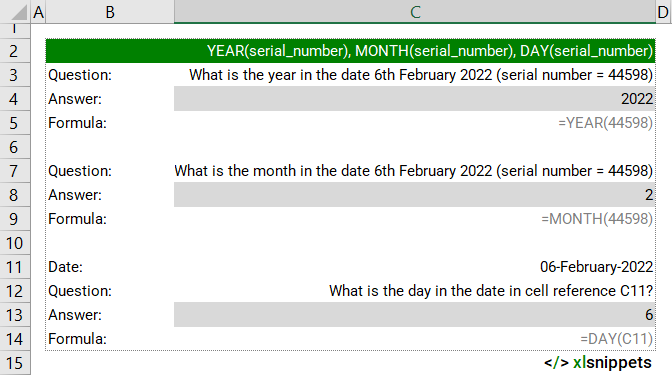
YEAR, MONTH, DAY with text.
In the example below, the YEAR, MONTH and DAY functions are used to extract year, month and day components from text and dates represented by cell references.
Use the YEAR, MONTH and DAY functions to return the year, month or day from textual dates.
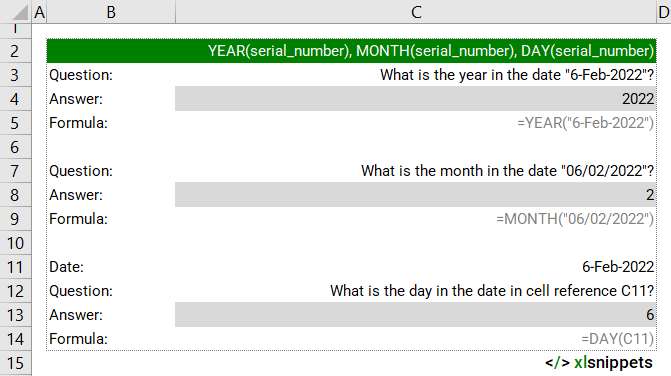
Try it now!
- Enter your formulas into the grey cells.
Syntax
YEAR(serial_number), MONTH(serial_number), DAY(serial_number)
The YEAR, MONTH and DAY functions consist of 1 argument:
- serial_number. Required. The serial number representing a date.
Scope
YEAR, MONTH and DAY can be applied to numeric or non-numeric values or cell references.
|
=YEAR(44599) || result is 2022 where 44599 is the serial number for 7th February 2022 |
|
=MONTH("6-Feb-2022") || result is 2 for February |
|
=DAY(C11) || result is 7 where the cell reference contains a date containing the day value of 7 |
Caveats
- Dates should ideally be entered using the DATE function. Working with textual dates is more complicated and may necessitate extracting year, month and day components from a text string using for example LEFT, RIGHT and MID functions.
- Using the YEAR, MONTH or DAY function on a text string that can not be parsed into a date will return a #VALUE! error. Negative serial numbers will return a #VALUE! error.
- The YEAR, MONTH and DAY functions return dates with Gregorian values.
- Excel's date system uses January 1, 1900 as day 1 (serial number =1). Dates before January 1, 1900 need additional calculations.
Related Functions
Functions Category



