Returns a vertical array of the most common values in a data set.
=MODE.MULT(number1, [number2], ...)
Return the most common (frequently occurring, repetitive) values in a numeric data set using either defined values (e.g. 1,1,2,3) or ranges, named ranges or cell references (e.g. C3:C6). If there are multiple modes, more than 1 result will be returned.
MODE.MULT syntax requires the number arguments to be considered.
MODE.MULT with a number.
In the example below, the MODE.MULT function is used to identify the most frequently occurring numbers in a list of defined values or a cell range.
Use the MODE.MULT function to return the most common values in a data set.
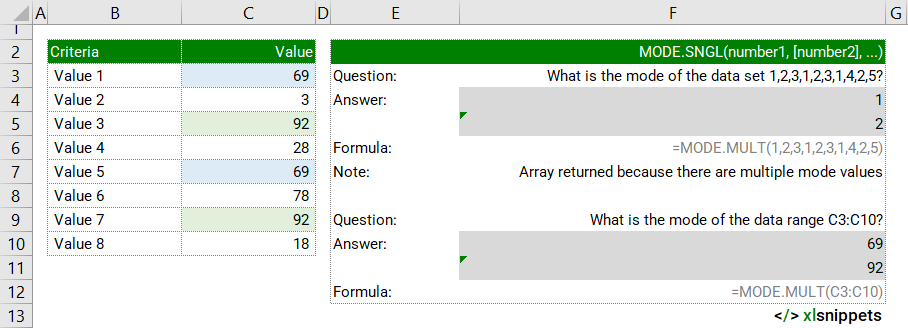
Syntax
=MODE.MULT (number1, [number2], ...)
The MODE.MULT function consists of at least 1 argument:
- number 1. Required. A number or cell reference that refers to numeric values.
- number 2. Optional. A number or cell reference that refers to numeric values.
Try it now!
- Enter your formulas into the grey cells.
Scope
MODE.MULT can be applied to numbers, ranges, named ranges or cell references. Up to 255 numbers can be supplied as separate arguments.
|
=MODE.MULT(1,2,3,1,2) || result is an array of 1,2 |
|
=MODE.MULT(C3:C10) where the range holds values in each cell |
Caveats
- Arguments can be numbers, defined names, arrays, or cell references that contain numbers.
- Empty cells, and cells that contain boolean values or text will be ignored by the MODE.MULT function. Cells with the value zero (0) will be included.
- MODE.MULT will return #N/A if there are no duplicate values to be found
- The MODE.MULT function must be entered as an array formula (CTRL+SHIFT+ENTER) in versions of Excel other than Microsoft 365.
- For horizontal arrays, use the TRANSPOSE function along with MODE.MULT
Related Functions
- AVERAGE() returns the average (arithmetic mean) of the values in a data set.
- MEDIAN() returns the median (middle number) of the values in a data set.
- MODE.SNGL() returns the most common value in a data set.
- MODE() returns the most common value in a data set. Use MOMODE.SNGL instead.
Functions Category



