Returns a value from a list based on an index number.
=CHOOSE(index_num, value1, [value2], ...)
Return a value from a list of up to 254 values based on an index number. For example, =CHOOSE(2,"France","Germany","Italy") would return "Germany" since it is the 2nd country listed. Values used in the CHOOSE function can included references.
CHOOSE syntax requires an index number between 1 and 254 followed by the list of values to be considered.
CHOOSE examples.
In the examples below, the CHOOSE function is used to identify countries from a list based on their population rank and to add the populations of defined countries by embedding the CHOOSE function into a SUM function.
Use the CHOOSE function to return a value from a list based on an index number.
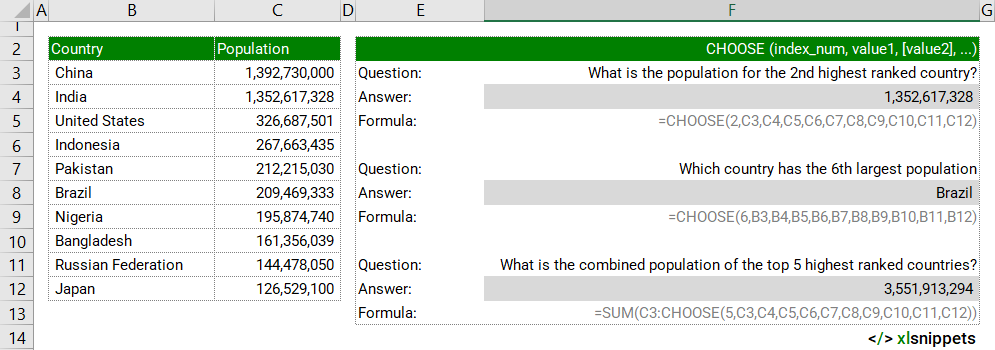
Syntax
=CHOOSE(index_num, value1, [value2], ...)
The CHOOSE function consists of at least 2 arguments:
- index_num. Required. The value to choose from the list. A number between 1 and 254.
- value1. Required. The first value to choose.
- value2. Optional. The second value to choose.
- value.... Optional. Additional values to choose up to 254 in total.
Try it now!
- Enter your formulas into the grey cells.
Scope
CHOOSE can be applied to constants or cell references.
|
=CHOOSE(2,"France","Germany","Italy") || result is "Germany" |
|
=CHOOSE(C2,B2,B3,B4) || result is "Italy" where cell C2 contains the number 3 and cell B4 contains the text "Italy". |
Caveats
- The index_num needs to be 1-254. If the index_num is outside of this 1-254 range (either negative, 0 or >254), the #VALUE! error is returned.
- If index_num is a fraction (e.g. 2.9), CHOOSE truncates the index_num to the lowest integer (e.g. 2) before applying it to the values list.
- If index_num is an array, every value is tested by CHOOSE.
- Values can be (a mix of) numbers, cell reference, defined names, formulas, functions or text.
- Values from a range or array constant cannot be retrieved. =CHOOSE(2,C2:C3) will return a #VALUE! error.
- Range references can be values. For example, =SUM(CHOOSE(2,A1:A3,B1:B3,C1:C3)) will return =SUM(B1:B3).
Related Functions
- INDEX uses an index to choose a value from a reference or array
- MATCH looks up values in a reference or array
- OFFSET returns a reference offset from a given reference
- VLOOKUP looks in the first column of an array and moves across the row to return the value of a cell
Functions Category



