Round a number to a specified number of digits
=ROUND(number, num_digits)
ROUND can be used to round numbers to the left or right of the decimal point.
ROUND defines 'the number to round' and the 'number of digits by which the number should be rounded'.
ROUND numbers.
In the examples below, the ROUND function is used to round numbers to a specified number of digits, whether to the right or left of the decimal place or to convert the number to an integer.
Use the ROUND function to round a number to a specified number of digits.
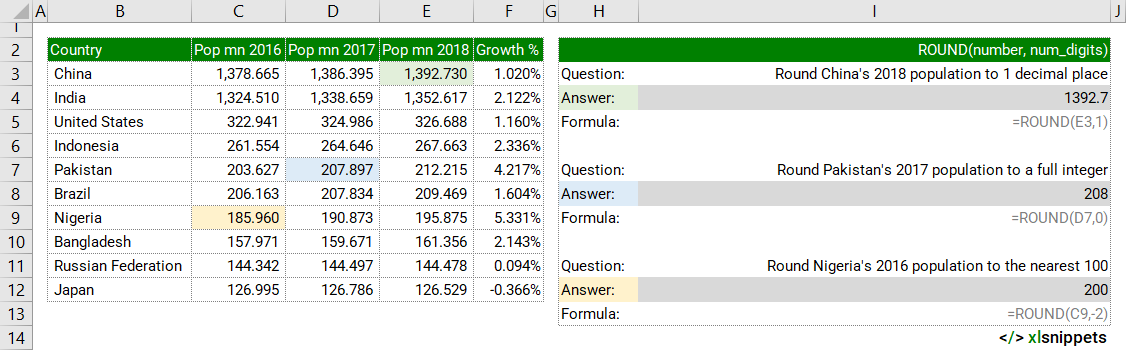
Syntax
=ROUND(number, num_digits)
The ROUND function contains 2 arguments:
- number. Required. The number to be rounded.
- num_digits. Required. The number of digits by which the number should be rounded.
When num_digits =0, the number is rounded to the nearest 1.
When num_digits >0, the number is rounded to the nearest .1, .01, .001 etc. (to the right of the decimal place).
- =ROUND(C7,1) || round to 1 decimal place.
- =ROUND(C7,2) || round to 2 decimal places.
- =ROUND(C7,3) || round to 3 decimal places.
- =ROUND(C7,4) || round to 4 decimal places.
When num_digits <0, the number is rounded to the nearest 10, 100, 1000 etc. (to the left of the decimal place).
- =ROUND(C7,-1) || round to nearest 10.
- =ROUND(C7,-2) || round to nearest 100.
- =ROUND(C7,-3) || round to nearest 1000.
- =ROUND(C7,-4) || round to nearest 10000.
Try it now!
- Enter your formulas into the grey cells.
Scope
ROUND defines 'the number to round' and the 'number of digits by which the number should be rounded'.
|
=ROUND(1392.730,1) || result is 1392.7, with the number being rounded to 1 decimal place (right of the decimal place). |
|
=ROUND(207.897,0) || result is 208, with the number rounded to 0 decimal places (or converted to an integer). |
|
=ROUND(185.960,-2) || result is 200, with the number being rounded to the nearest 100 (left of the decimal place). |
Caveats
- Other functions can be nested inside the ROUND function and the results of that formula will be rounded accordingly.
- ROUND will round the numbers 1-4 down and the numbers 5-9 up.
- =ROUND(1.23,0) || result is 1, with the number being rounded down to the nearest integer.
- =ROUND(1.63,0) || result is 2, with the number being rounded up to the nearest integer.
- If number is already rounded to num_digits, no rounding occurs.
Related Functions
- CEILING: round up to the next multiple.
- FLOOR: round down to the next multiple.
- MROUND: round to the nearest multiple.
- ROUNDDOWN: round down towards zero.
- ROUNDUP: round up away from zero.
Functions Category



